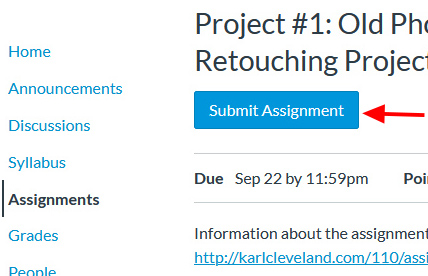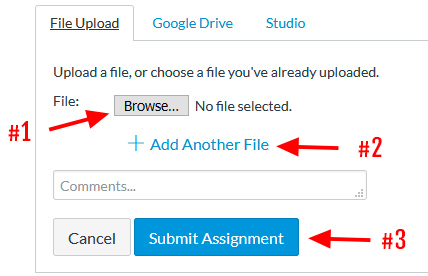Image Size and Resolution Guidelines
It is important that you make sure you have the right output size and resolution for your projects. The size of an image on your computer screen (which has a fixed dpi) may not match the size that the image will print (which depends on the image size and resolution settings). Images that begin too small cannot be made larger without a loss of quality. This means that you will need to start with source or 'native' images that are large enough (or larger) than your intended output size and resolution. Many images that you might acquire off the web will be too small for print output. Pay attention to the pixel dimensions of all the images you acquire and always keep a copy of original, unaltered 'source' images at their native dimensions in case you need them for future use (because once you throw away pixels, make an image smaller and save, those pixels are gone forever).
By rule of thumb:
- Most printers produce excellent output from images set at 300 ppi.
- Fine art and cofee table books might be printed from 300 - 400 ppi.
- Magazines and Brochures are typically printed from 200 - 300 ppi.
- About 150 ppi is the minimum resolution for reasonable quality print output; sometimes this can be used for large prints because the difference in print quality is not very noticeable on large pieces when you look at the prints from a distance.
- Most web images are set to a resolution of 72 ppi. But, for the Web, worry less about the resolution and more about the total pixel dimensions.
See the project details for the size and resolution requirements as they vary from project to project. However, the minimum resolution for any project is 150ppi.
To adjust size/resolution in Photoshop:
- Choose IMAGE > IMAGE SIZE
- Uncheck RESAMPLE IMAGE, so as not to artificially and accidentally enlarge or reduce the number of pixels you have in your image.
- Set the RESOLUTION to 200 or 240 or 300 pixels per inch (as per the assignment details).
- Check the width/height in inches of the document size. If it is smaller than your intended output size in any one dimension, your image/document is too small. You will need to find larger source images and/or rescan using a higher resolution setting. If it is larger than your intended output size, you have the option to use a higher resolution or reduce the size.
- To reduce the size, check RESAMPLE IMAGE and reset the height or width (with CONSTRAIN PROPORTIONS checked). It's likely that your image may not be exactly at the aspect ratio and/or output size you wish in both dimensions and that's okay, provided is not smaller than you intended in any one dimension. You can use the crop tool and/or IMAGE > CANVAS SIZE to further crop/reduce the size to your intended output dimensions.
- When you go to print, be sure you print at the "Actual Size" rather than having the printer "Fit" to the paper size.
For the Old Photograph Digital Retouching Project, you are required to use a resolution of 200 ppi, with a size of 7 x 5 inches. 7 x 5 inches x 200 ppi means that you'll need 1400 pixels in width and 1000px in height.