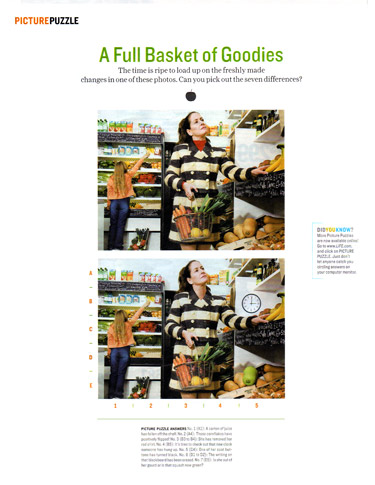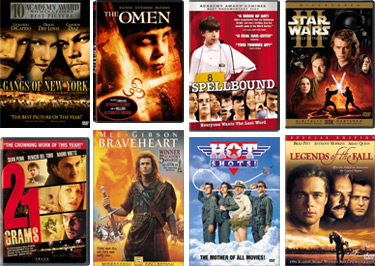collage n. {Fr., a pasting < colle, paste < Gr. kolla, glue} An art form in which bits of objects are pasted together in incongruous relationship for their symbolic or suggestive effect.
Using Photoshop, create an artistic digital collage/photo illustration. The final composition should be a composite, collage-style illustration that combines at least five separate photos, scanned objects, or graphic elements. At least one of these elements must be scanned (or photographed) by you and include something that you have hand-drawn, text that you have hand-written, or a found object placed on the scanner glass. You must use graphic texture (background texture) as part of the composition.
The final output of the project can either be on standard 8.5" x 11" paper or you can choose a larger size, such as 11"x17", 12"x18", or 13"x19" (Please note, however, that projects at this scale my become very larger in file size and may be too large to upload to Canvas. If you choose to work at a large scale, you may need to downsize the the final output/psd for submission).
You should create your project using a resolution of 240 ppi or 300 ppi and strive to achieve the best quality that you can. This means no low-res images (such as most images on the Web).
The final Digital Art Collage Project is designed to allow you to showcase your Photoshop skills while working on a theme that is of personal interest to you. It is the most flexible project, with the least technical restrictions. However, it is perhaps the most conceptually challenging as you must create your own concept.
Choose a theme for your Digital Art Collage Project, and use metaphor and symbolic representation to create a visual narrative around that theme. Choose your graphic elements for their symbolic or suggestive effect. It is essential that the imagery and graphic elements you choose thematically represent your concept.
Appropriate concepts include:
- Creating a symbolic personal narrative (i.e. creating a visual narrative to tell the story of something about you or that has happened to you)
- Creating self portrait/collage (if you choose to do a self portrait, do not be literal and simply use a picture of your face; rather use visual elements and styles that represent you)
- Exploring a poem or idea in visual form
- Exploring and/or commenting on a political, social, or cultural theme
- Visually exploring abstract concepts such as love, fear, hate, etc., or topics such as discrimination, consumerism, etc.
As an alternative to this 'Digital Art Collage Project' but utilizing similar compositing and photo illustration techniques, for your final project you may choose to extend upon and/or recreate the Editorial Photo Illustration or Movie Poster Design project with the goal of turning it into a solid artistic and portfolio-worthy piece.
Submit your assignment and design brief via file upload in Canvas. See the Assignment Submission Guidelines.
You may wish to research and explore the artwork of featured artists from the class including:
DUE DATE:
> Go to Top